【Console Boost】How to Boost SteamDeck Games
I. Cascading Method of SteamDeck and PC
The SteamDeck should connect to the Wi-Fi that the computer is currently using, or be wired to the same router (a wired connection for the computer is more stable), and the PC should have Thunder Accelerator installed.
II. Settings for PC
1. Download and install the latest version of Thunder Accelerator;
2. Search directly for "SteamDeck" to see all SteamDeck games;
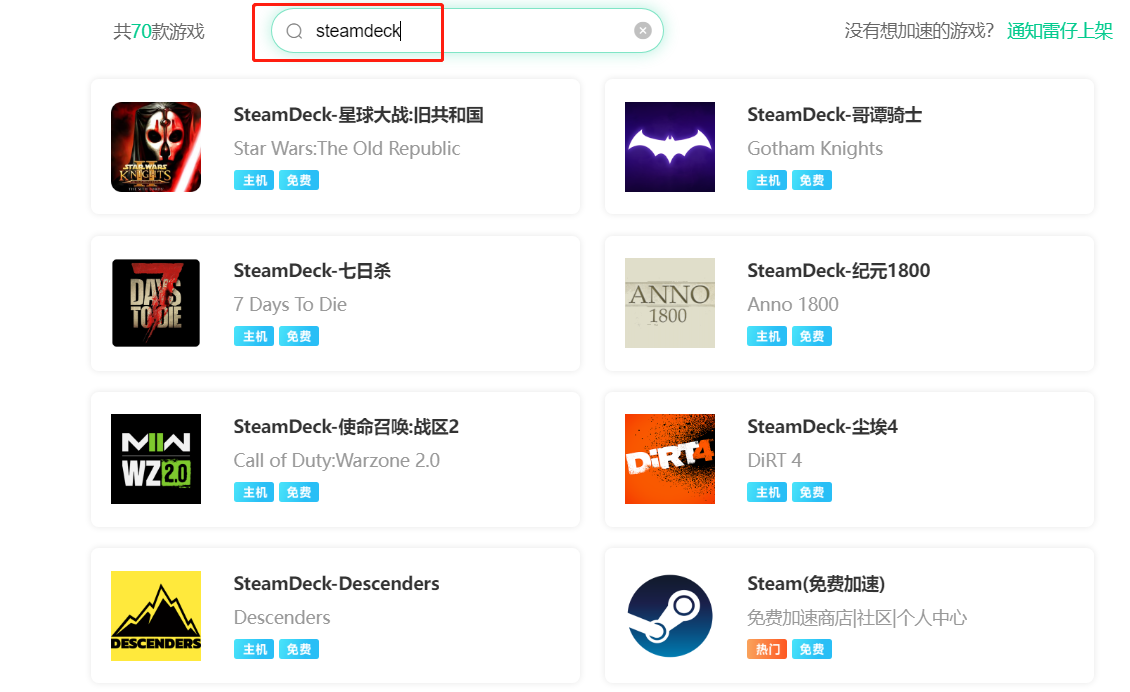
3. Select the corresponding game and click "One-click Acceleration";
4. After successful acceleration, the following prompts will appear. Follow these prompts to proceed with the subsequent settings for SteamDeck.
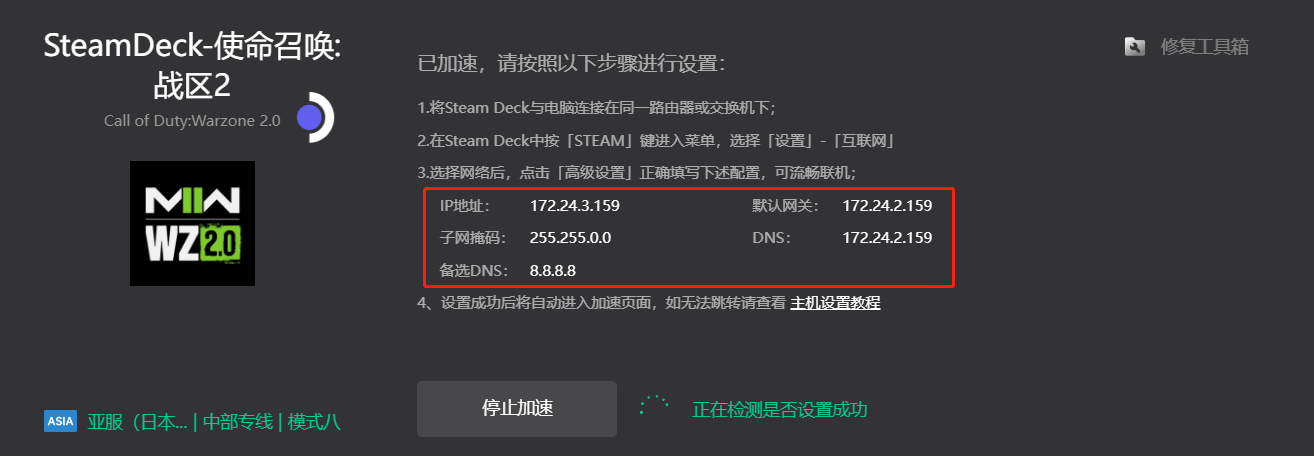
III. Settings for SteamDeck
1. Press the 【STEAM】 button on the SteamDeck to enter the menu, then select 【Settings】 - 【Internet】;
2. Select "Forget" the network, then click to re-enter the Wi-Fi password. Fill in the IP, network mask, gateway, and primary DNS provided by the Thunder client after successful acceleration respectively;
3. Complete the settings. If the settings are successful, it will automatically enter the acceleration page;
4. If the saved network configuration of the Wi-Fi on the SteamDeck is inconsistent with the one shown above, please select 【Forget】 this network and then reconnect following the above steps.