【Console Boost】How to Boost Switch Games
I. Cascading Method of Switch and PC
It is best to connect both the Switch and the PC to the same router via wired connections (do not use an optical modem or set-top box as a router, otherwise the network connection will fail), and ensure that the Thunder Accelerator is installed on the PC.
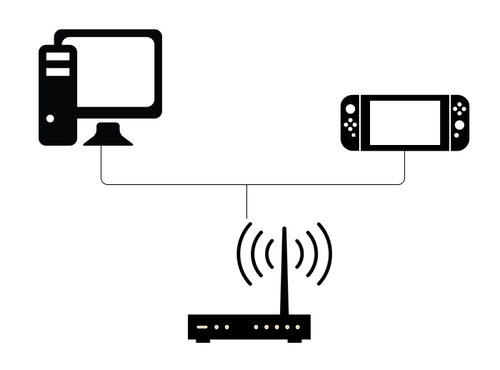
II. Settings for PC
Download and install the latest version of Thunder Accelerator.
Search for "Switch" directly, and all Switch games will be displayed.
Select the corresponding game and click "One-click Acceleration".
After successful acceleration, the following prompts will be given. Follow these prompt information to proceed with the subsequent settings for the Switch.
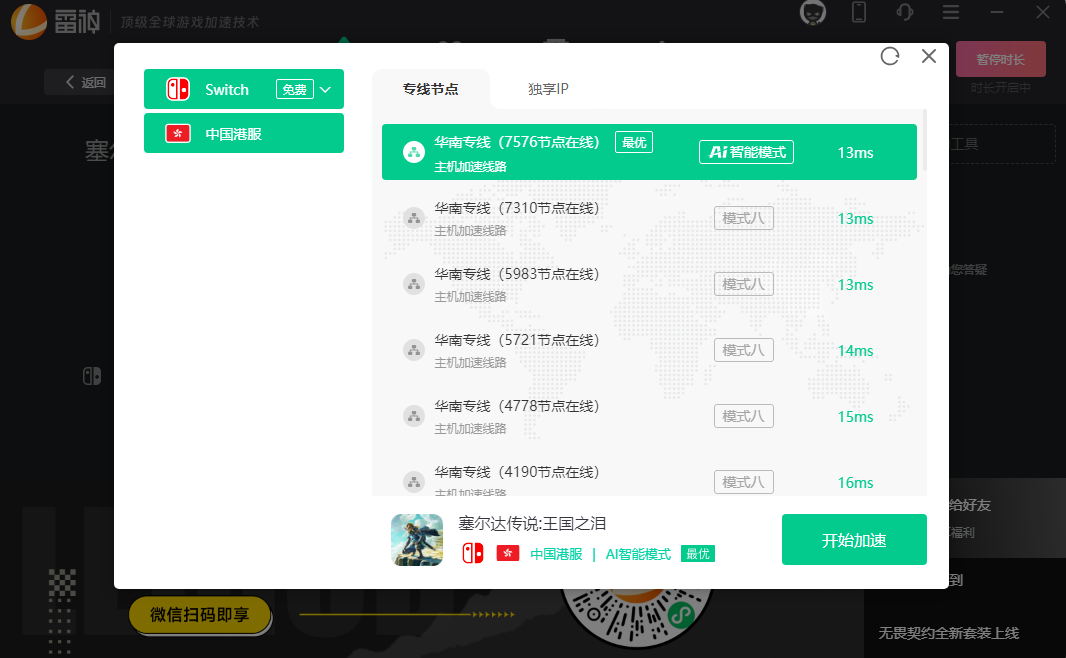
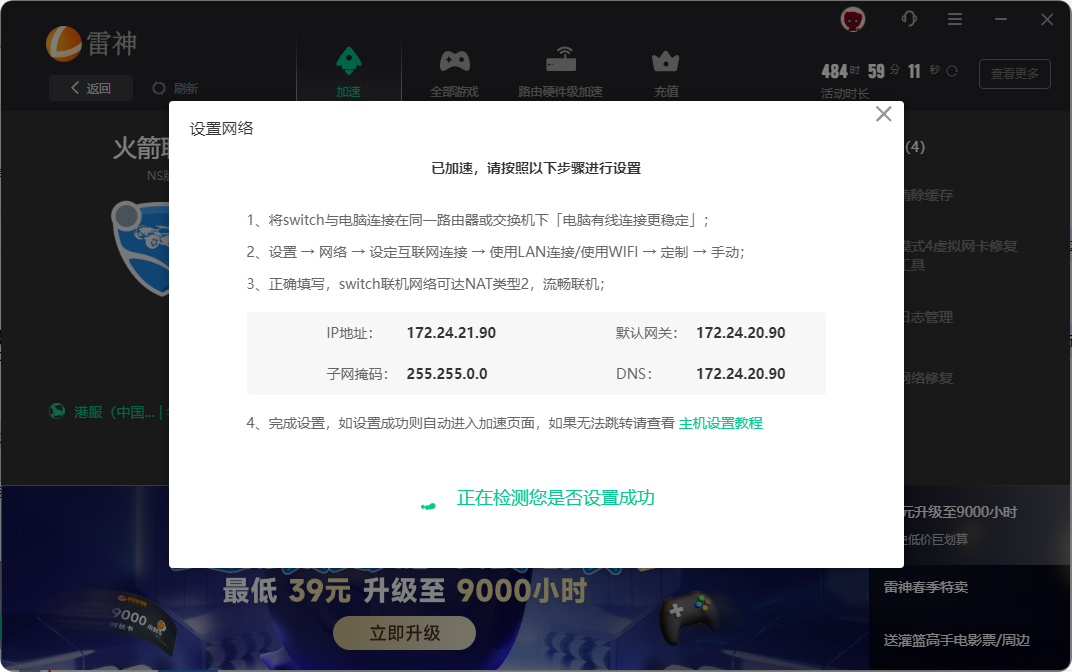
III. Settings for Switch
1. Enter the network settings page: Settings - Internet - Internet Settings.
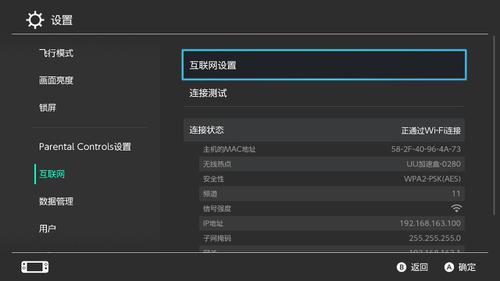
2. Click to select the WiFi corresponding to your router.
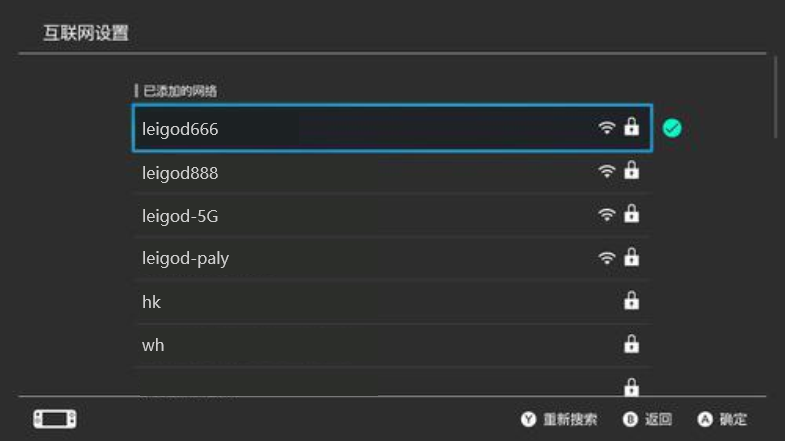
3. Click "Change Settings".
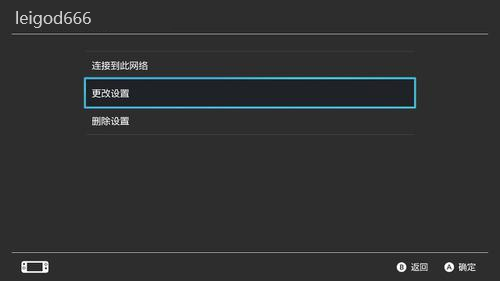
4. Change the IP address, subnet mask, gateway, and DNS to the configurations provided by the Thunder Accelerator. Note that if they are less than three digits, you need to add zeros in front, as shown below.
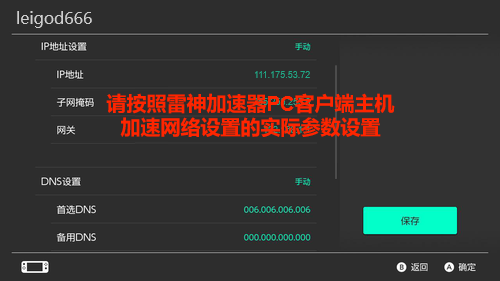
5. After completing the settings, return to the network test. The following indicates a successful connection.
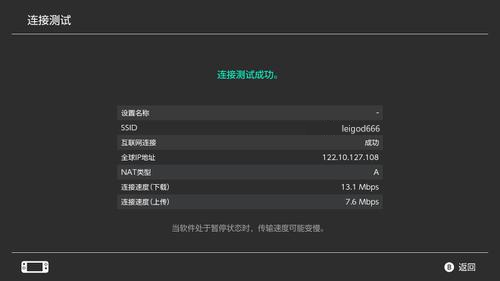
Common Problems:
The console and the computer must be on the same local area network, and try to use the same WiFi. Do not mix 2.4G, 5G, and wired connections. Many routers have isolation functions, and try not to use the operator's optical modem for access.
Some devices on the local area network under the operator's optical modem cannot access each other, so it cannot be used.
Solutions:
First, let the console automatically obtain an IP address, then use the computer to ping the obtained IP address of the console to check if it is reachable. If it is unreachable, it is recommended to check the router configuration items (or try replacing the router).