【Console Boost】How to Boost Xbox Games
I. Cascading Methods Between Xbox and PC
Wired Connection: The Xbox needs to be connected to the same router as the PC via a wired cable, and the PC must have Thunder God Accelerator installed.
Wireless Connection: The Xbox and PC should be on the same LAN WiFi (it is recommended that the PC connects to the router via a network cable), and the PC must have Thunder God Accelerator installed.
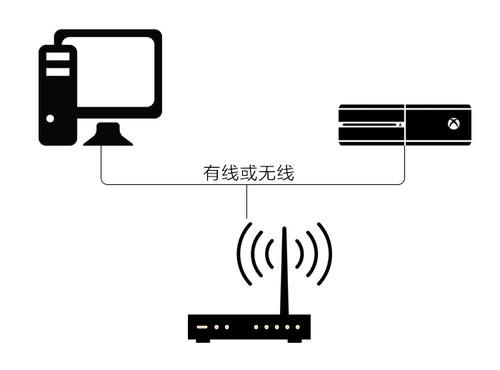
Tips:
① Do not use an optical modem or set-top box as a router, as this will prevent network connection.
② If dual wired connection to the router is not possible due to room structure or other restrictions, try using a powerline adapter to solve the problem of wired connection unavailability and ensure optimal stability.

II. PC Settings
Download and install the latest version of Thunder God Accelerator.
Search directly for "Xbox" to see all Xbox games.
Select the corresponding game and click "One-Click Acceleration".
After successful acceleration, prompts will appear. Follow these prompts to proceed with the Xbox settings below.
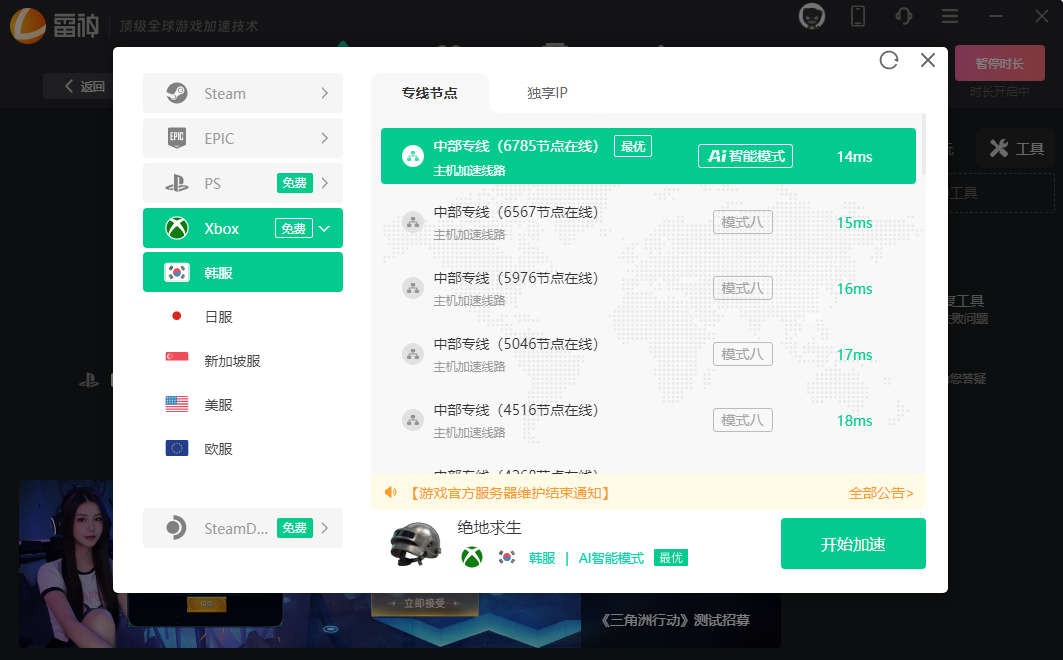
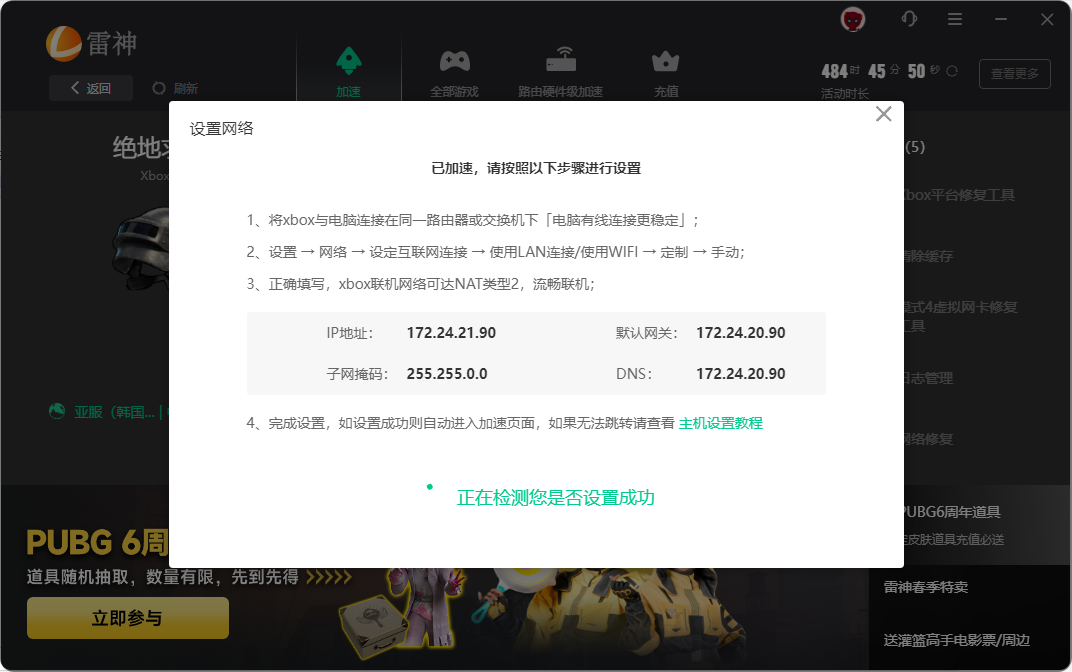
III. Xbox Settings
Press the "Xbox button" in the middle of the controller, then select Settings -> Network -> Network settings -> Advanced settings.
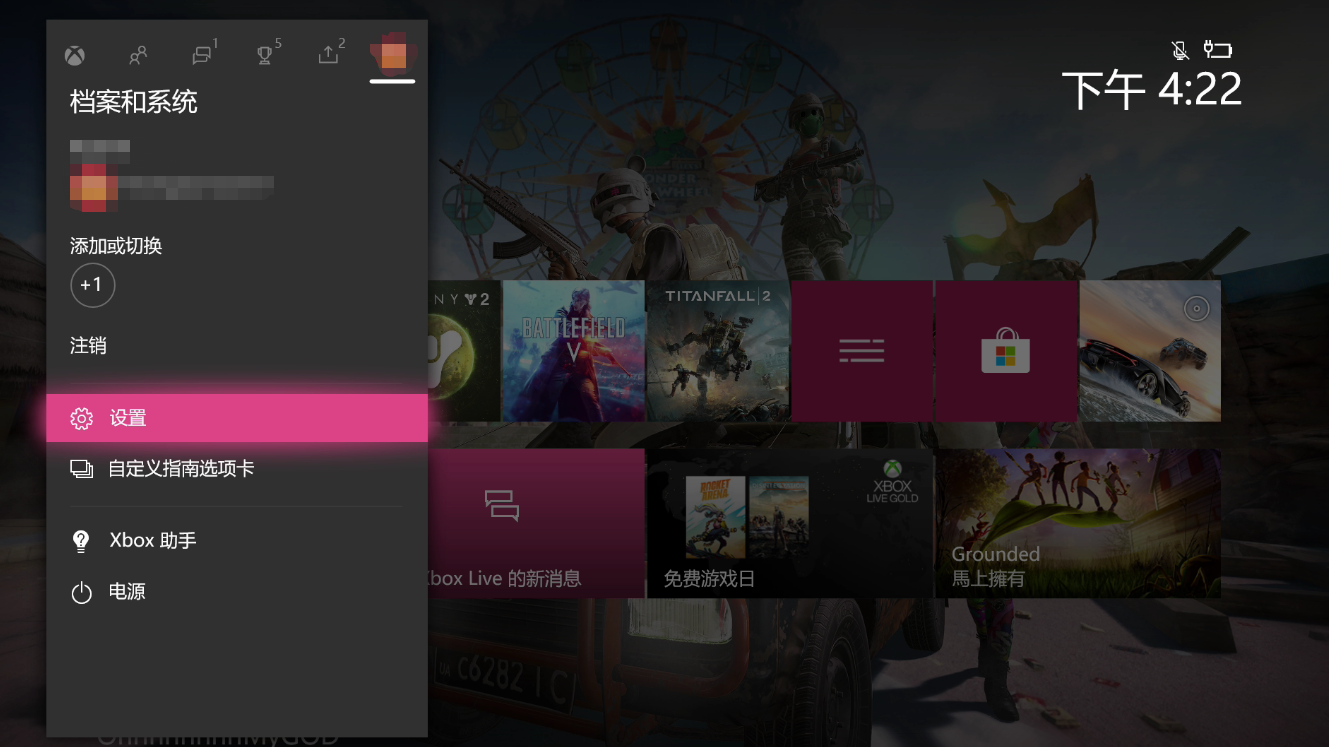
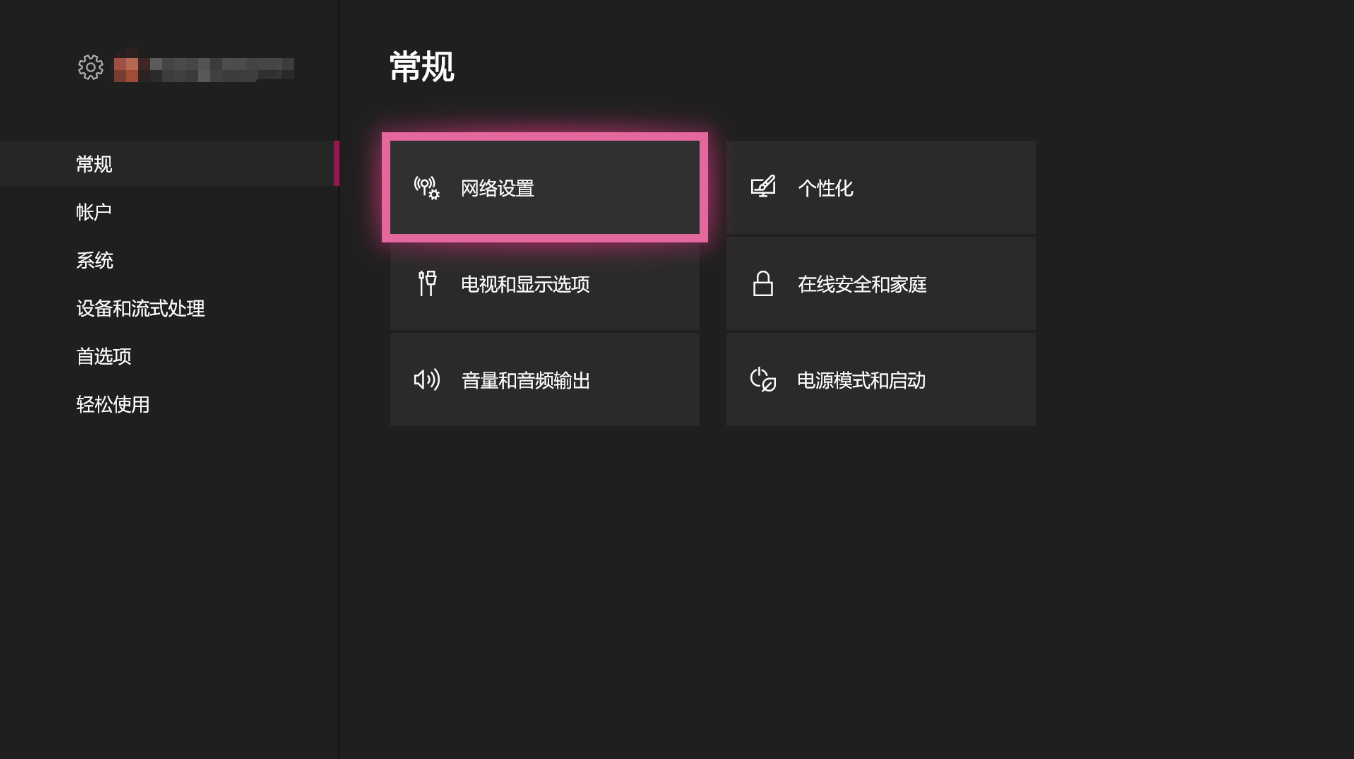
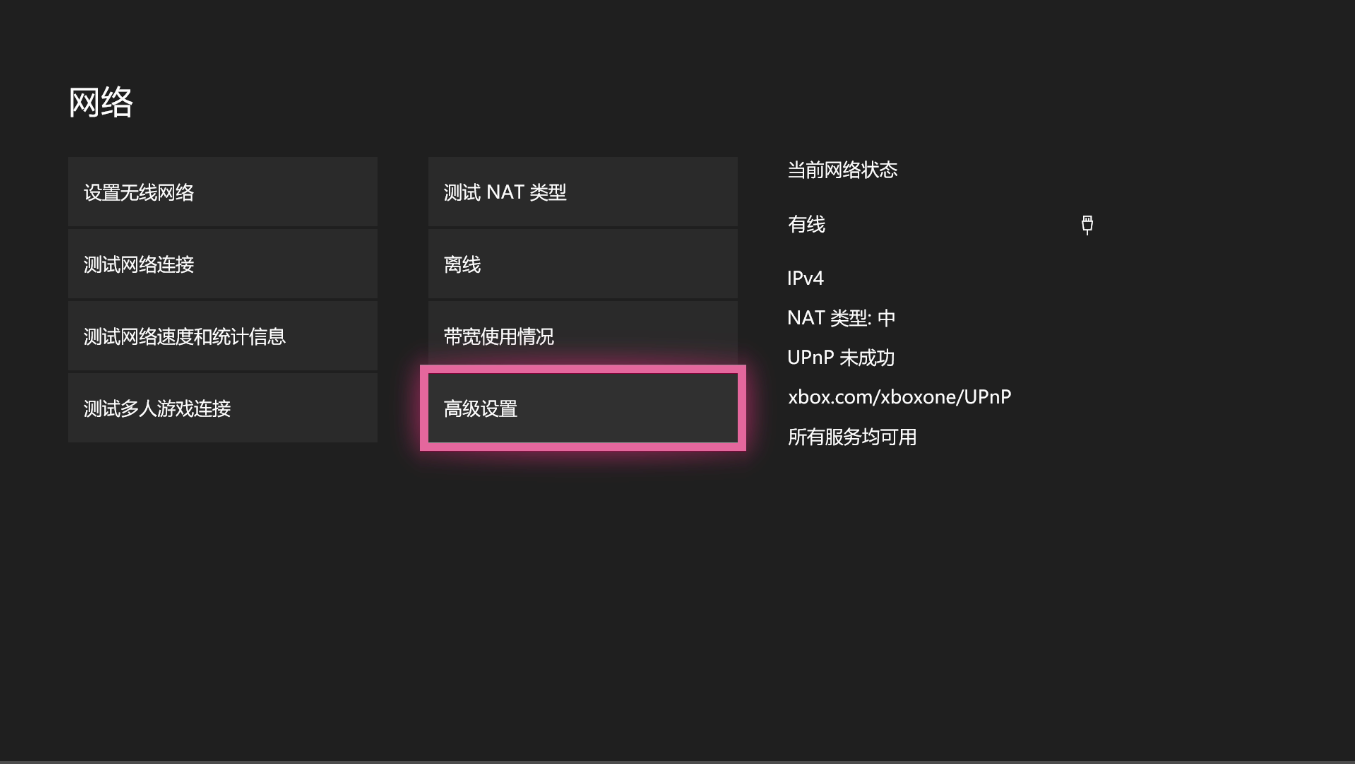
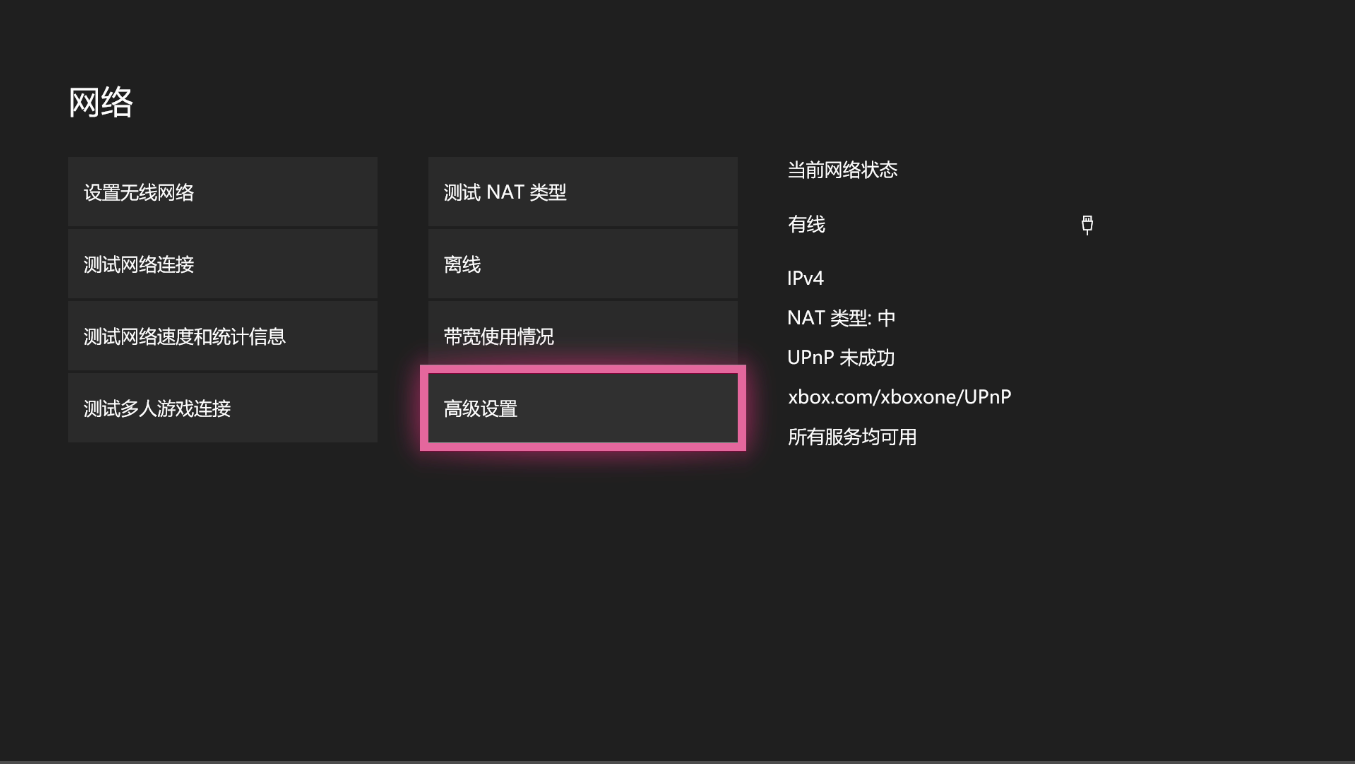
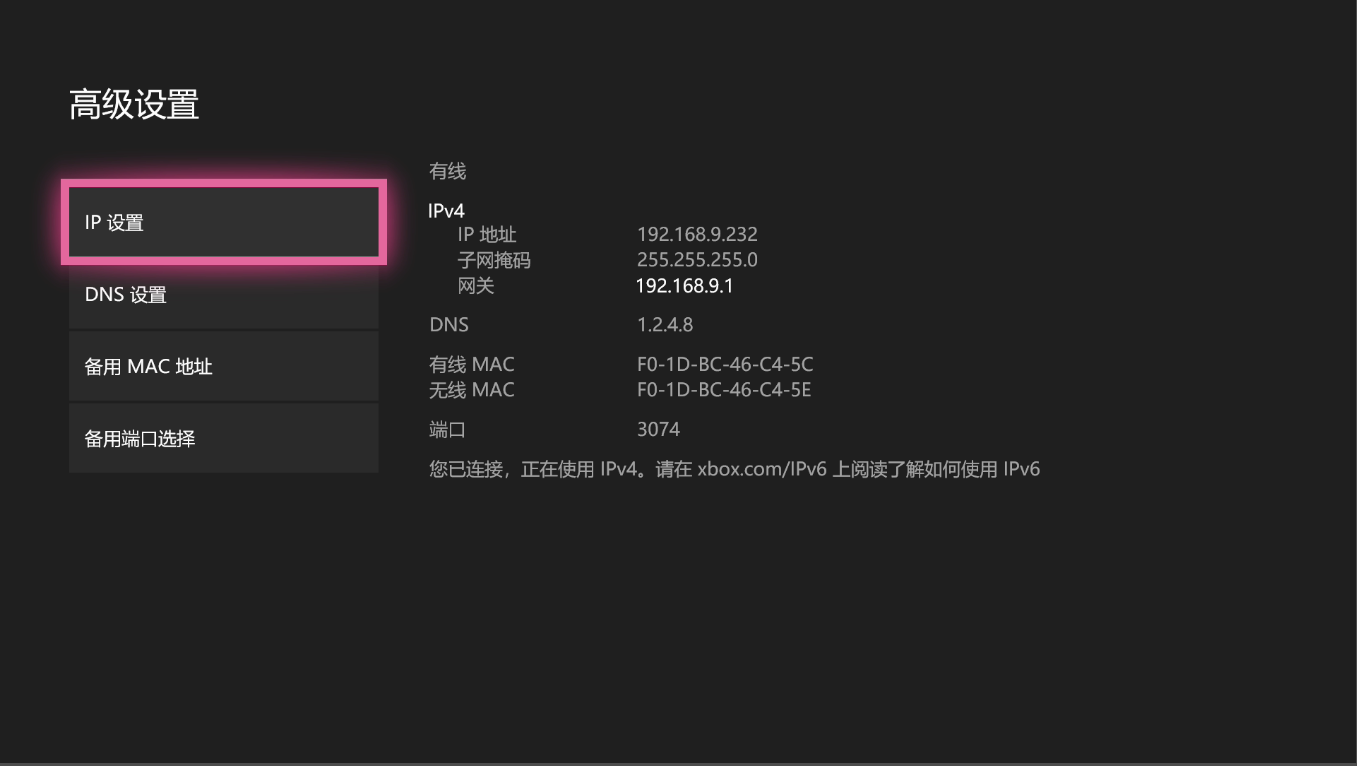
1. Set IP:
Go to IP settings -> Manual, then set the IP address, subnet mask, and gateway according to the data provided after successful acceleration.
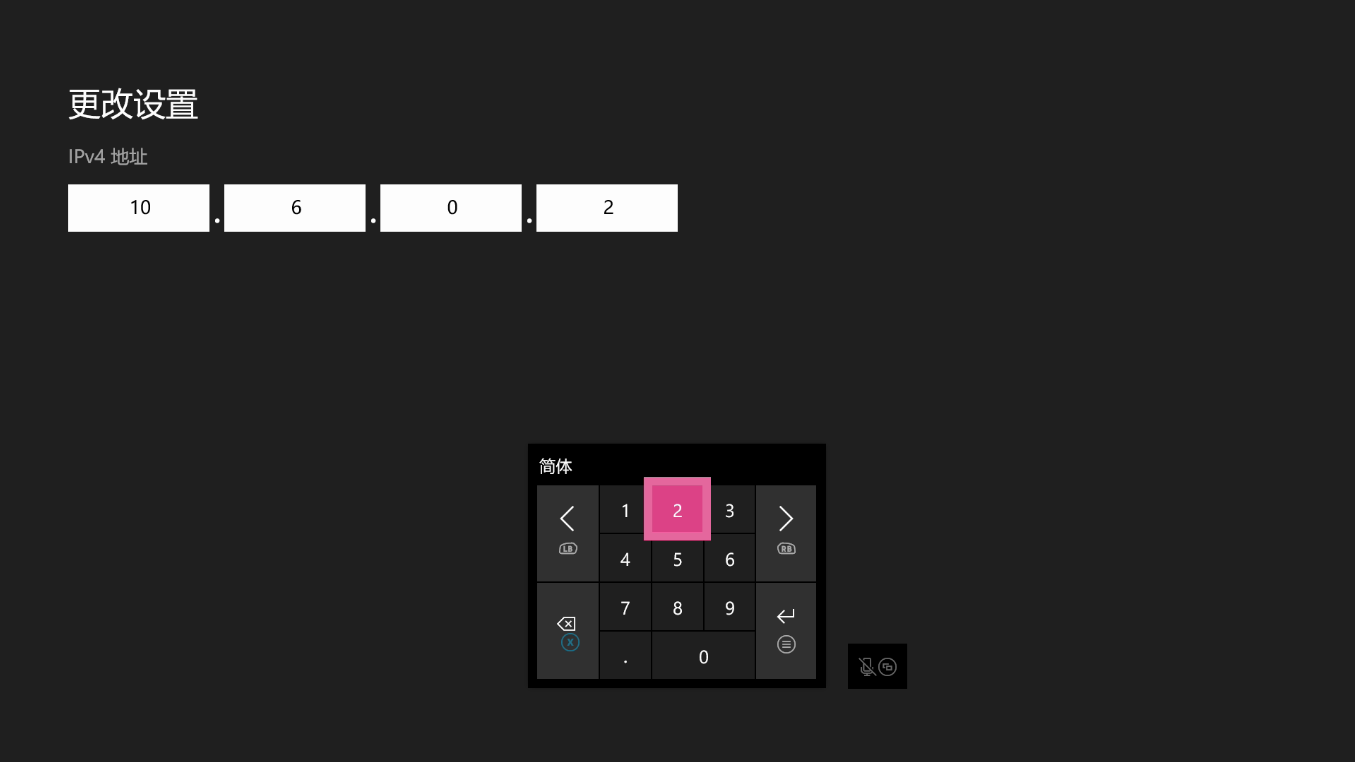
2. Set DNS:
Go to DNS settings -> Manual. Enter 8.8.8.8 for the primary IPv4 DNS and 0.0.0.0 for the secondary IPv4 DNS. The effect after setup is as follows:

3. After completing the settings, return to the previous menu. If the NAT type is "Open" and all services are available, it means everything is normal and you can enjoy the game.
Common Issues
The host (Xbox) and PC must be on the same LAN. Try to use the same WiFi for both. Do not mix 2.4G, 5G, and wired connections. Many routers have isolation functions, and it is also recommended not to use the operator's optical modem for access.
Some operators' optical modems restrict LAN devices from accessing each other, making the acceleration unavailable.
Solutions
Let the host automatically obtain an IP address first, then use the PC to ping the IP address obtained by the host to check connectivity. If there is no response, it is recommended to check the router configuration (or try replacing the router).