【Host Acceleration】How to Accelerate PS Games
I. Cascading Methods Between PS and PC
Wired Connection: The PS needs to be connected to the same router as the PC via a wired cable, and the PC must have Thunder God Accelerator installed.
Wireless Connection: The PS and PC should be on the same LAN WiFi (it is recommended that the PC connects to the router via a network cable), and the PC must have Thunder God Accelerator installed.
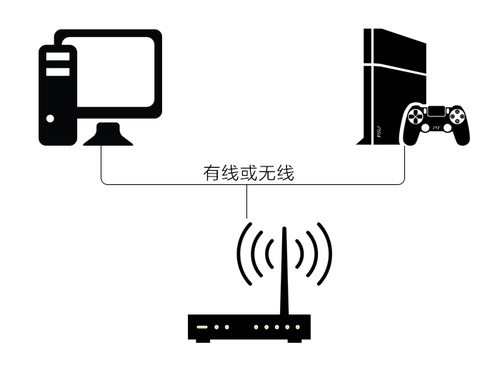
Tips:
① Do not use an optical modem or set-top box as a router, as this will prevent network connection.
② If dual wired connection to the router is not possible due to room structure or other restrictions, try using a powerline adapter to solve the problem of wired connection unavailability and ensure optimal stability.

II. PC Settings
Download and install the latest version of Thunder God Accelerator.
Search directly for "PS" to see all PS games.
Select the corresponding game and click "One-Click Acceleration".
After successful acceleration, prompts will appear. Follow these prompts to proceed with the PS settings below.
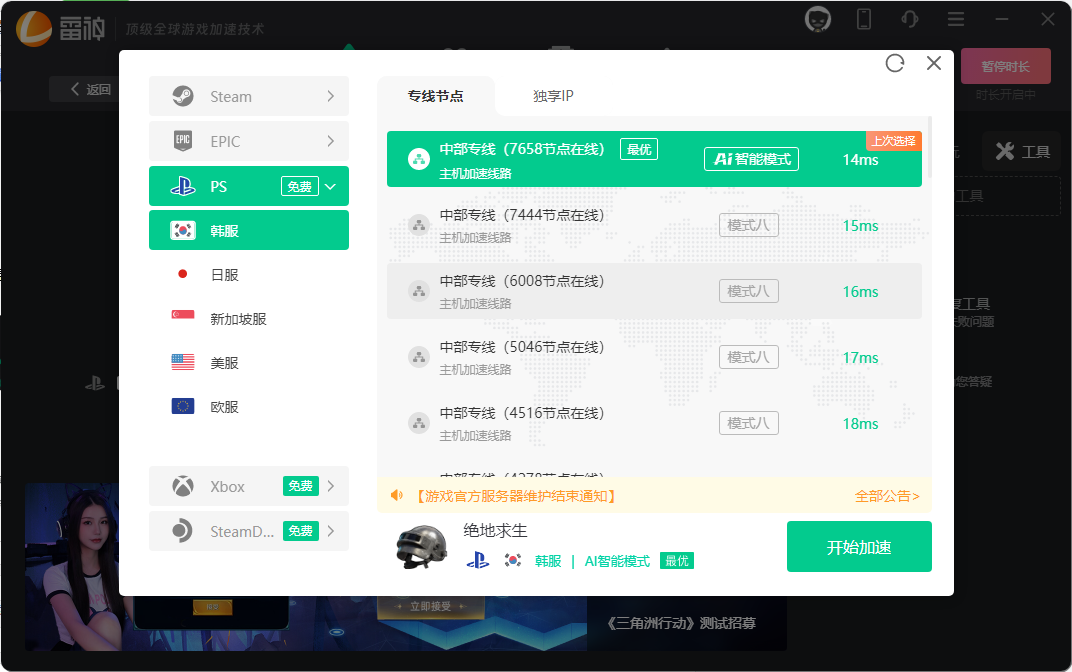
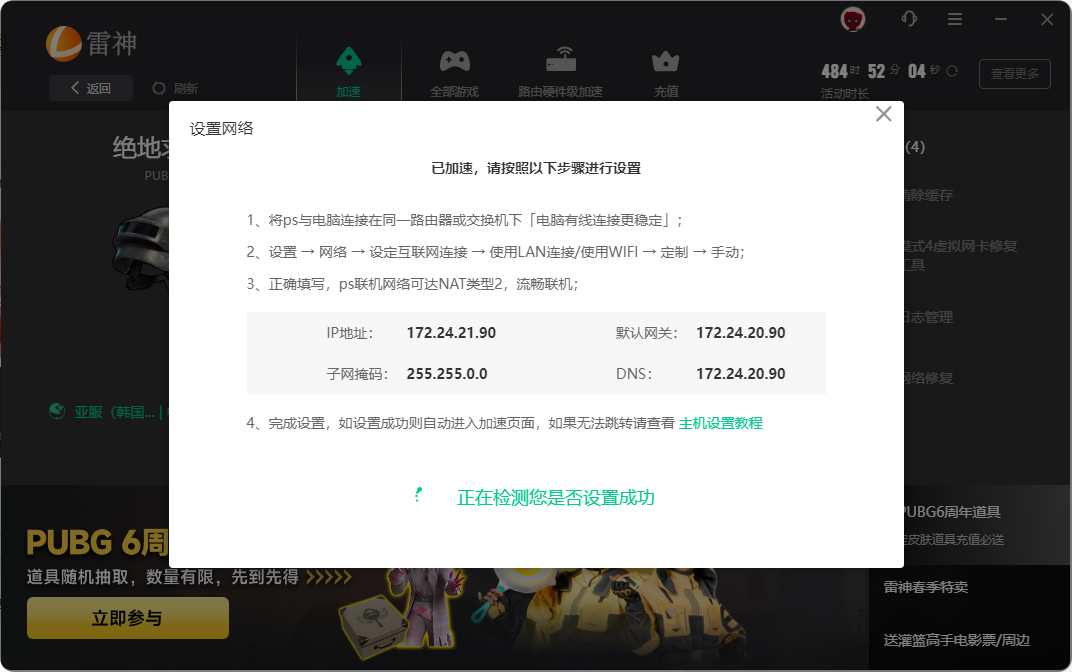
III. PS Settings
Set up Internet connection:
1. Go to Settings -> Network -> Select Internet connection.
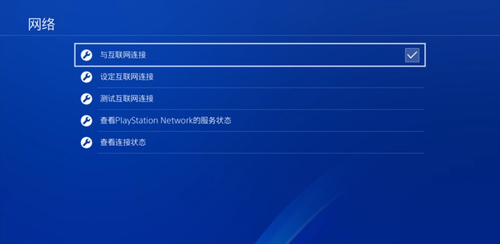
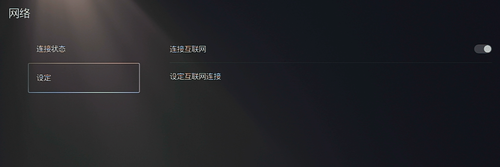
2. For PS4:
Go to Set Up Internet Connection -> Use a LAN Cable (select "Connect to WiFi" for WiFi mode) -> Custom -> Manual, then set the IP address, subnet mask, gateway, and DNS according to the data provided after successful acceleration.
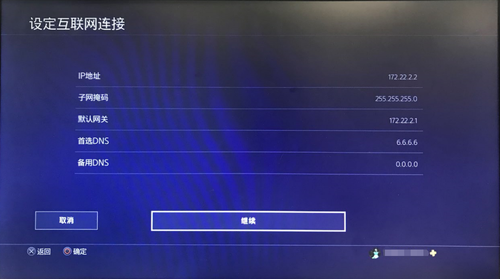
For PS5:
Go to Set Up Internet Connection -> Select WiFi or Wired LAN Connection -> Advanced Settings, then fill in the information provided after successful acceleration (follow the prompts in the accelerator for settings; the tutorial is for reference only).
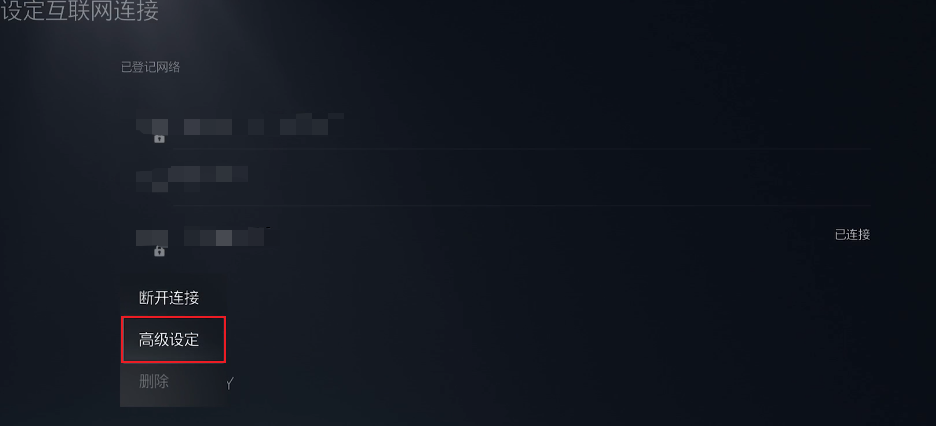
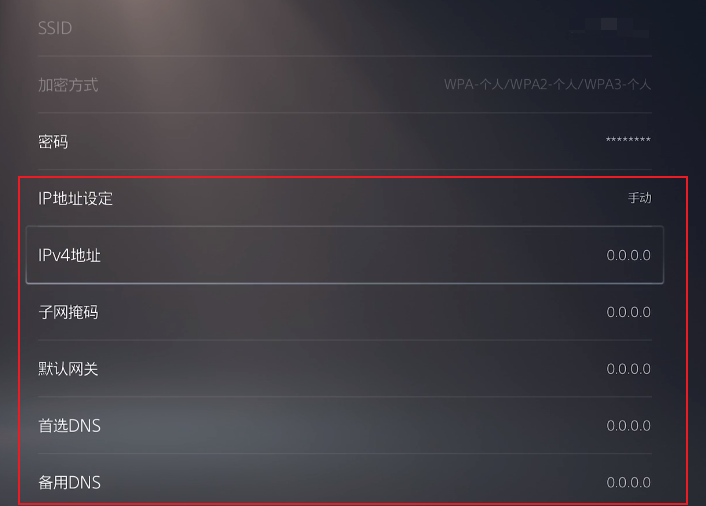
3. For PS4:
After clicking "Continue", select Automatic for MTU settings -> select Do Not Use for Proxy Server -> Test Internet Connection. If the result is similar to the expected effect, it means everything is normal and you can enjoy the game.
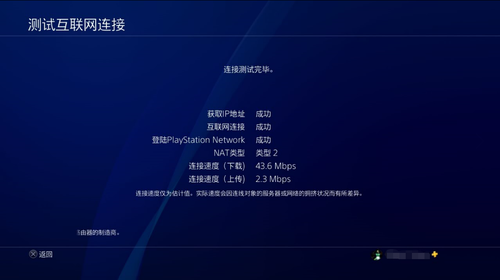
For PS5:
After setting the IP and DNS provided by Thunder God Accelerator, click "OK".
Common Issues
The host (PS) and PC must be on the same LAN. Try to use the same WiFi for both. Do not mix 2.4G, 5G, and wired connections. Many routers have isolation functions, and it is also recommended not to use the operator's optical modem for access.
Some operators' optical modems restrict LAN devices from accessing each other, making the acceleration unavailable.
Solutions
Let the host automatically obtain an IP address first, then use the PC to ping the IP address obtained by the host to check connectivity. If there is no response, it is recommended to check the router configuration (or try replacing the router).