Network Diagnostics and Troubleshooting Guide
Perform a self-test on latency and packet loss when connecting to Google and Microsoft websites to identify any local network issues.
1. Press the "Windows" key (usually located between the "Ctrl" and "Alt" keys on the keyboard). Alternatively, click "Start".
2. Type "cmd" and press "Enter".
3.Enter the following command: "ping google.com -n 50" or any other website.
(You can try more, such as "www.microsoft.com", "www.amazon.com")
*It will take approximately 30-60 seconds to get the results.
4. This step is to check your network connection to some core websites, which usually have wider network coverage and richer resources. If you encounter problems when connecting to these websites, it is likely that your local network itself is very unstable. You can observe the data transmission speed and packet loss. If your round-trip time is long or the packet loss rate exceeds 1%, it may indicate a local network problem. If the packet loss rate exceeds 5%, your gaming experience may be severely affected, even with the use of our service.
*Please note that if your "loss" rate is already high after using the above method, this usually indicates a local network issue, which is unrelated to the performance improvement of our product.
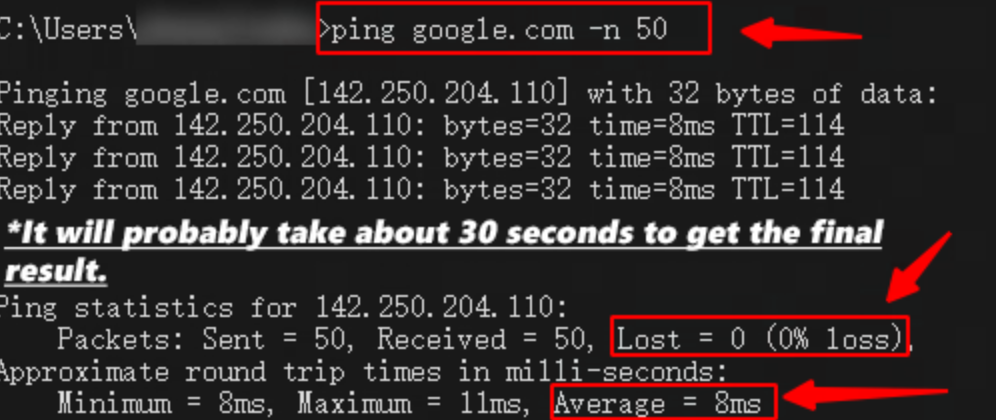
If you continue to experience severe network issues while using our product and did not encounter any problems in the tests using the above method
we recommend that you submit a support ticket. We will analyze it and help you resolve the issue.